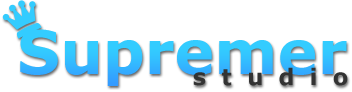How To Install Photoshop Actions and Lightroom Presets
It is quick and easy to install Photoshop actions and Lightroom presets. Follow the steps below.
Installing Photoshop Actions
Photoshop CS & CC
1. Go to Window>Actions.
2. Drag and drop the .atn action file into that window or select “Load Actions”.
3. Click on the arrow to display all the actions inside the folder.
4. Finish!
Photoshop Elements 11 & 12
1. Select “Expert” mode.
2. Select Window>Actions.
3. Drag and drop the .atn action file into that window.
4. Click on the arrow to display all the actions inside the folder.
5. Finish!
Photoshop Elements 8 & 10
1. Copy and paste all of the .png and .atn files in the folder
2. Paste it into the C:\Program Data\Adobe\Photoshop Elements\10.0\Photo Creations\Photo Effects Folder
3. Open the Photo Effects window.
4. Finish!
Installing Lightroom Presets
Lightroom Presets 4 & 5
1. In Lightroom, click “Develop” on the top right side.
2. Click the panel on the left side named “Presets”.
3. Right click anywhere in that area and create a new folder name.
4. Right click on that folder and select “Import”.
5. Then select all the .lrtemplate in the Lightroom Presets folder and open.
6. Finish!
If you are still having problems with installations contact us and we will help you as soon as possible.